Printing Report Cards
PRINT ME
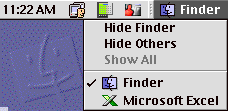 Make sure you have Microsoft Excel (and any other
Microsoft Programs) closed before trying to print report cards. To see if you
have any programs open, click on the finder menu in the upper right corner of
your screen, next to the clock. If you see that Microsoft Excel is in the
menu, as in the illustration, click on it, then go to FileˆQuit.
Make sure you have Microsoft Excel (and any other
Microsoft Programs) closed before trying to print report cards. To see if you
have any programs open, click on the finder menu in the upper right corner of
your screen, next to the clock. If you see that Microsoft Excel is in the
menu, as in the illustration, click on it, then go to FileˆQuit.
Once you have quit out of any programs, open the folder with your report cards in it. Click on the first report card ONE TIME ONLY! Be sure to click on the icon for the file, NOT the studentÕs name. Once the first childÕs name is highlighted, click on EditˆSelect All. This will highlight all of the report card files. Now click on FileˆPrint. This will open Excel, and bring up the print dialogue window.
![]()
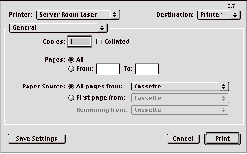 Under the name of the printer is a pull-down menu
that says general. Click on it.
Under the name of the printer is a pull-down menu
that says general. Click on it.
Pick Microsoft Excel from the menu.
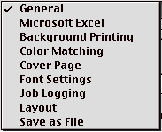 After you have chosen Microsoft Excel, you must click
on the radio button that says Ôentire workbookÕ
After you have chosen Microsoft Excel, you must click
on the radio button that says Ôentire workbookÕ
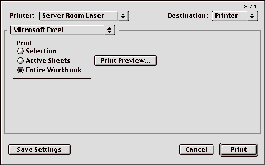
You may now click on the Print button.